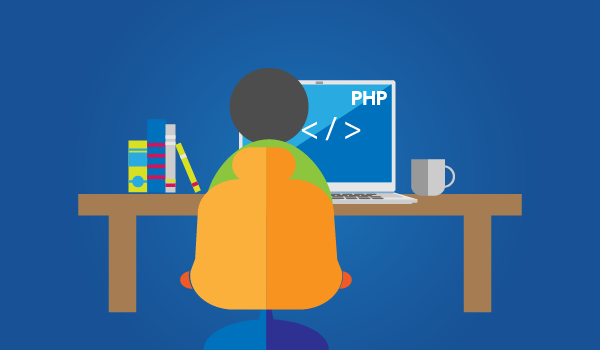
Step 1: First download the latest php version from http://windows.php.net/download#php-7.0 Download the VC14 x86 Thread Safe or VC14 x64 Thread Safe deciding upon your Windows version( x86 for 32-bit and x64 for 64-bit ). Next extract the zip file in a folder named php.
Step 2: Go to your XAMPP installation directory and rename your old php directory with old version prefix like php to php_5_6_36. Now copy & paste the extracted new php folder to here.
Step3: Next, open httpd-xampp.conf from XAMPP configuration.

On PHP-Module setup section, comment these two lines and add the two lines below
#
# PHP-Module setup
#
#LoadFile “D:/xampp/php/php7ts.dll”
#LoadModule php7_module “D:/xampp/php/php7apache2_4.dll”
LoadFile “D:/xampp/php/php8ts.dll”
LoadModule php_module “D:/xampp/php/php8apache2_4.dll”
Step4: In php folder make a copy of php.ini-development file and rename it as php.ini
Step5: Edit the new php.ini file and uncoment the extensions needed (basicaly mysqli) and save changes
Step6: Restart Apache. Check if everything is ok ( check your joomla installation, check php administrator).If everything is ok you are done :) Otherwise follow one last step
Step7: Edit php.ini file and give the mysqli extension the absolute path
That's it !